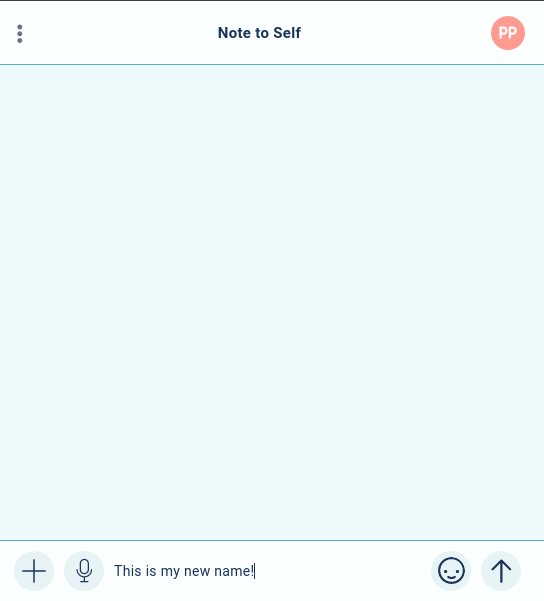Session Messenger IDs are impossible to remember. The Oxen blockchain that Session runs on top of allows you to buy a name of your own liking that links to your Session ID. You can do that with the Oxen wallet if you happen to have enough Oxen coins in there. If you don’t have Oxen coins, here is how you do it using other cryptos or credit or debit card. Please remember that most credit cards don’t provid anonymity. In the U.S. you can buy Visa and Mastercard gift cards with cash that are pretty much anonymous. Most grocery stores sell them.
- Download and Install Oxen Wallet app from Oxen.io. Choose either Windows, Linux or Mac. Android wallet is available on the Google Play Store or you can download it as an .APK file from GitHub. iOS wallet is available from the App Store. Sometimes security software interferes with the wallet installation, especially on Windows. When you start the wallet first time Windows Defender pops up with this dialog, checkmark both boxes and click “Allow access”
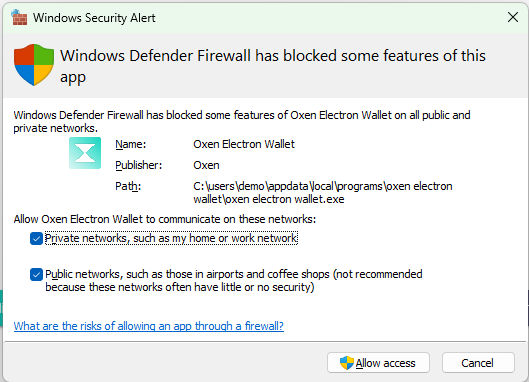
- Open the Oxen wallet app: Choose your Language
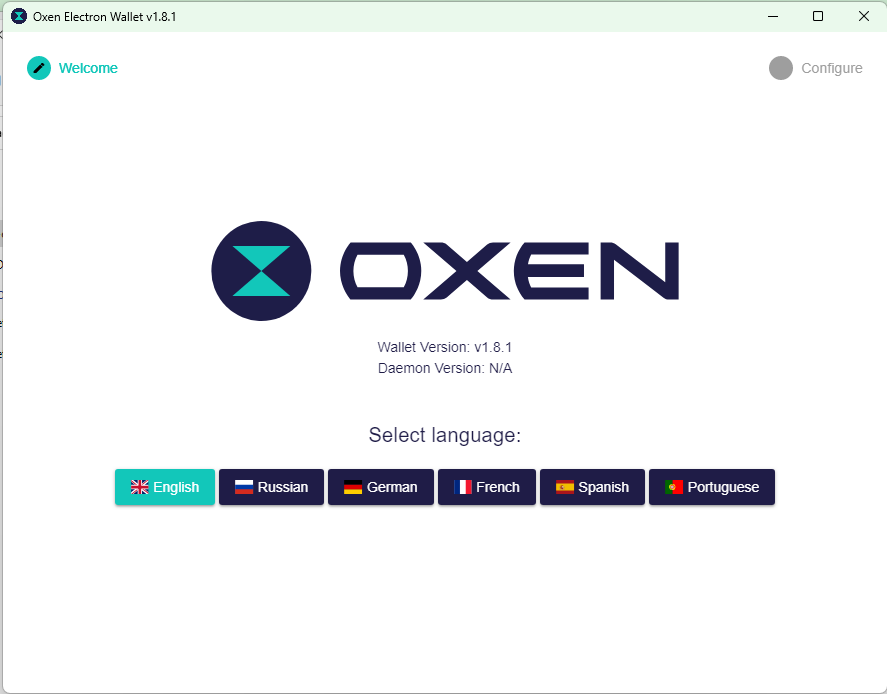 Keep the defaults like Remote Daemon Only, Remote Node Host, Data Storage Path & Wallet Storage Path. Click “Next”
Keep the defaults like Remote Daemon Only, Remote Node Host, Data Storage Path & Wallet Storage Path. Click “Next”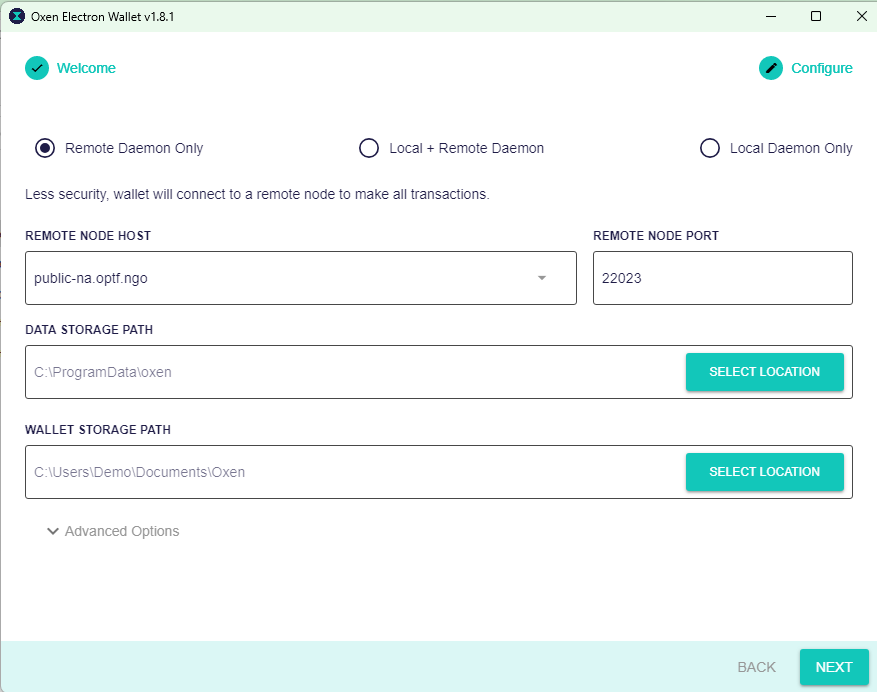
- Create a wallet. Click “Create new wallet”
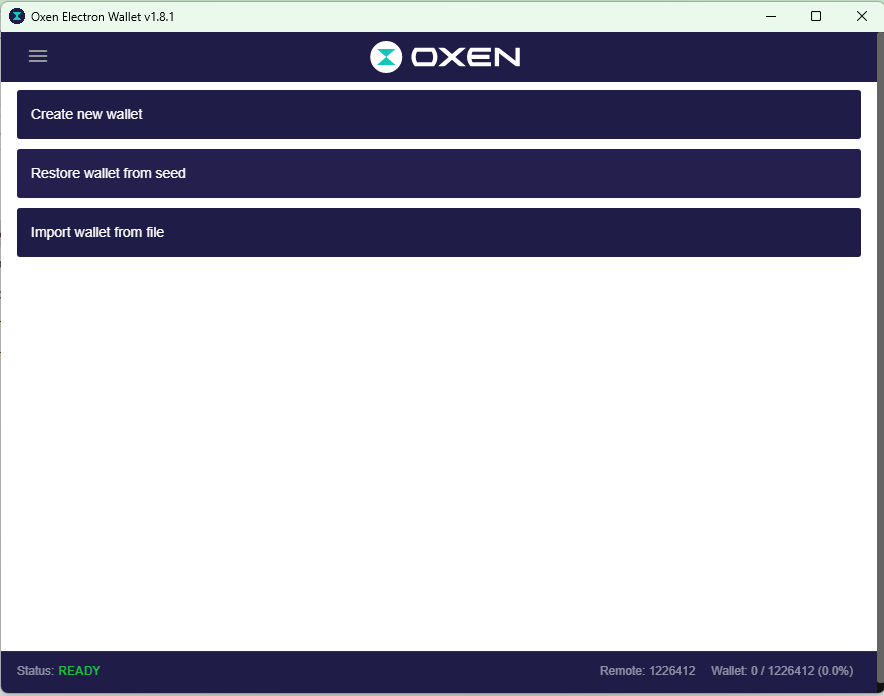 Give the wallet a name, such as mywallet, put in a password if you want it and click “Create Wallet”
Give the wallet a name, such as mywallet, put in a password if you want it and click “Create Wallet”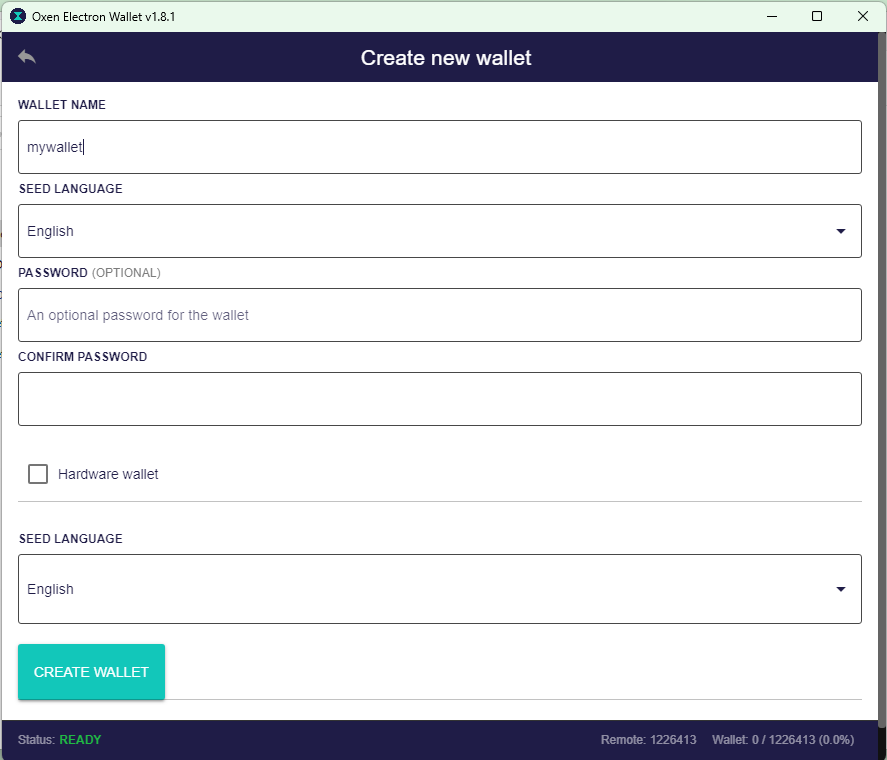 Copy and save the seed words and store them in a safe place outside of your computer. They are the only way to recreate your wallet should something happen to your computer. Once you are done saving the Seed words click on “Open Wallet” button.
Copy and save the seed words and store them in a safe place outside of your computer. They are the only way to recreate your wallet should something happen to your computer. Once you are done saving the Seed words click on “Open Wallet” button.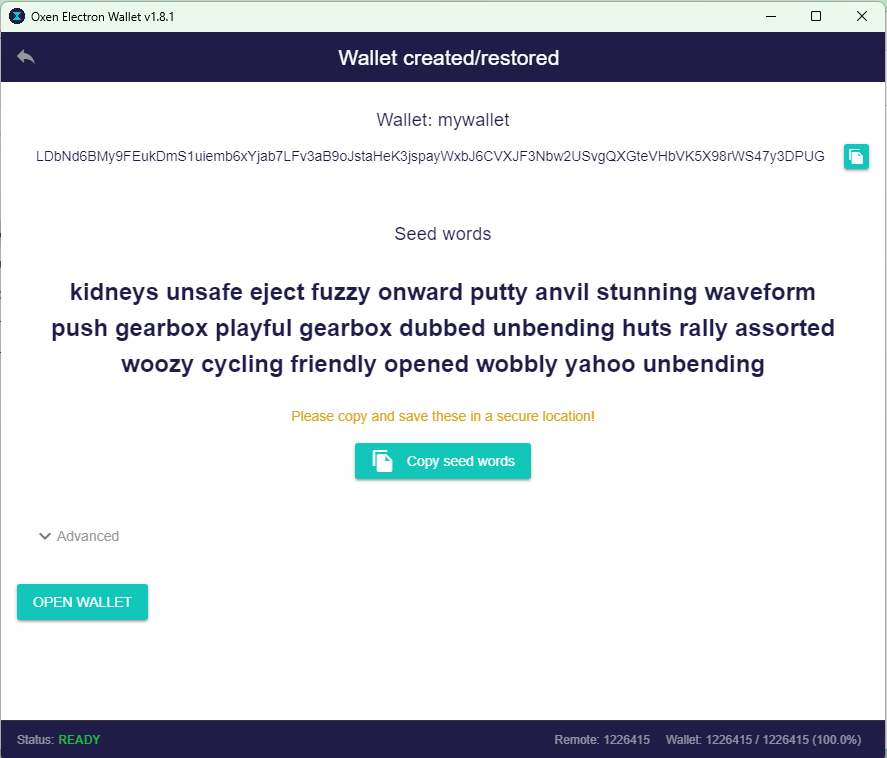
- Once the wallet opens, click on the Copy Address button to the right of the Wallet Address to copy the wallet address to the clipboard.
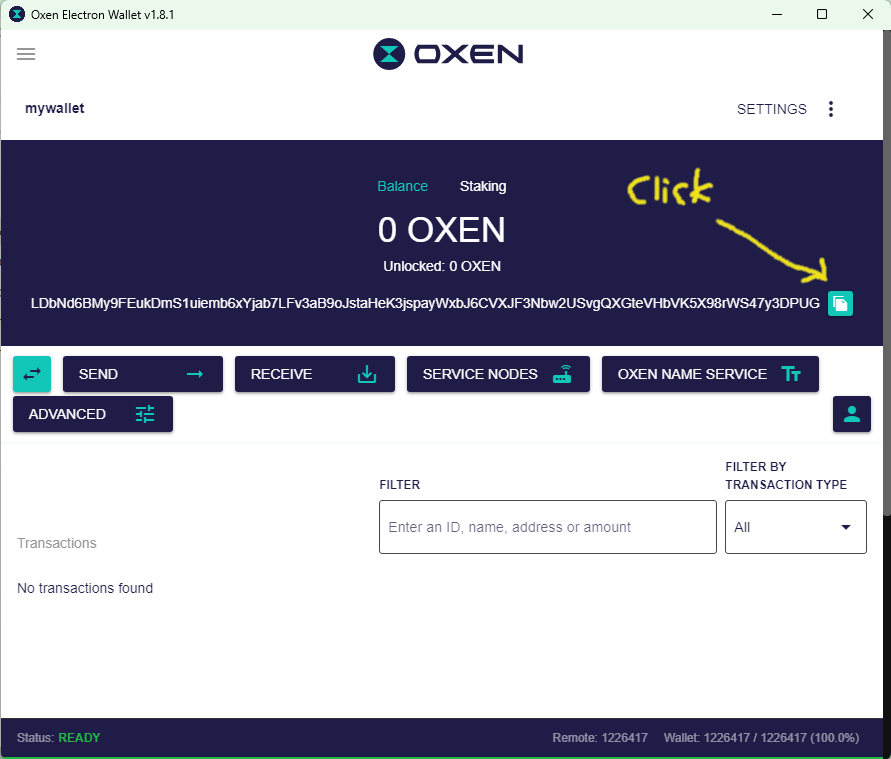
- Go to https://PrivacyProShop.com and click “Add to cart” under “Session Messenger Name Purchase”,
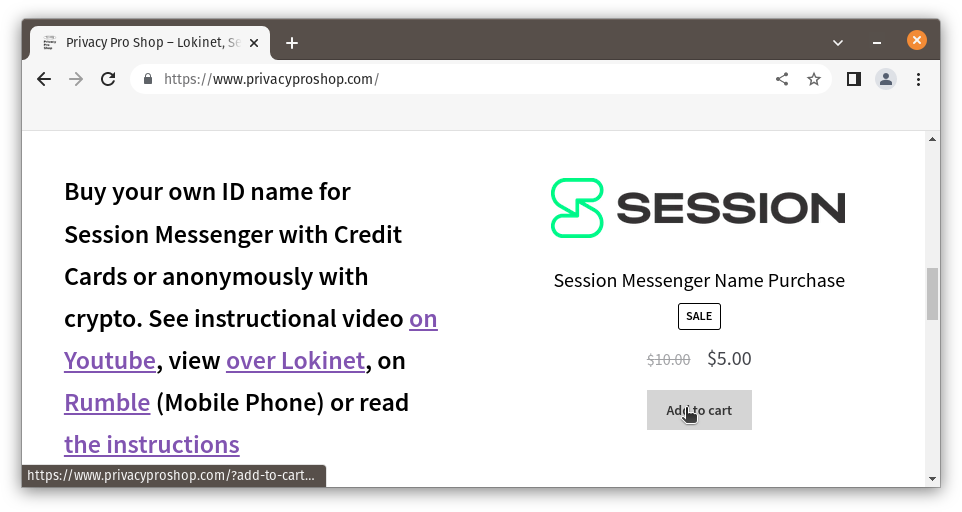 then click “View cart”,
then click “View cart”,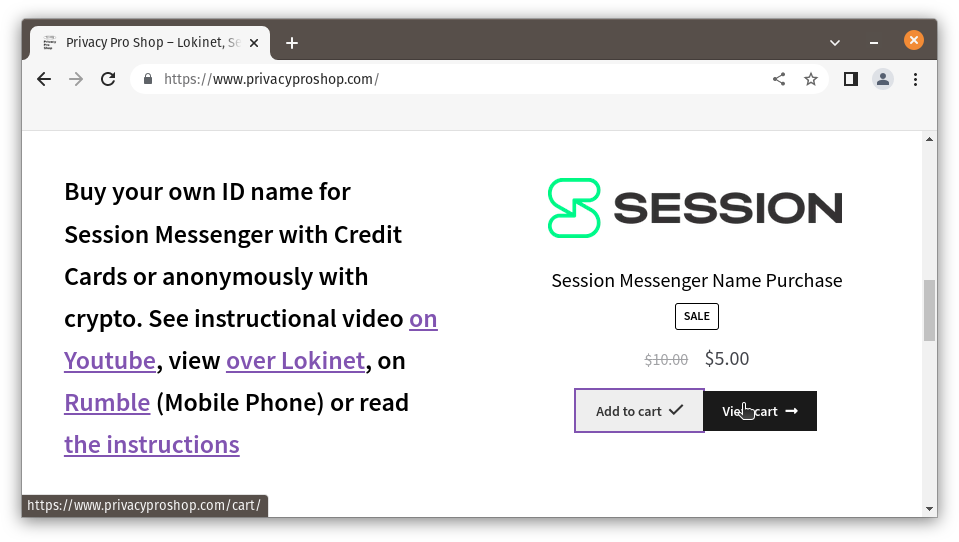 then “Proceed to checkout”.
then “Proceed to checkout”.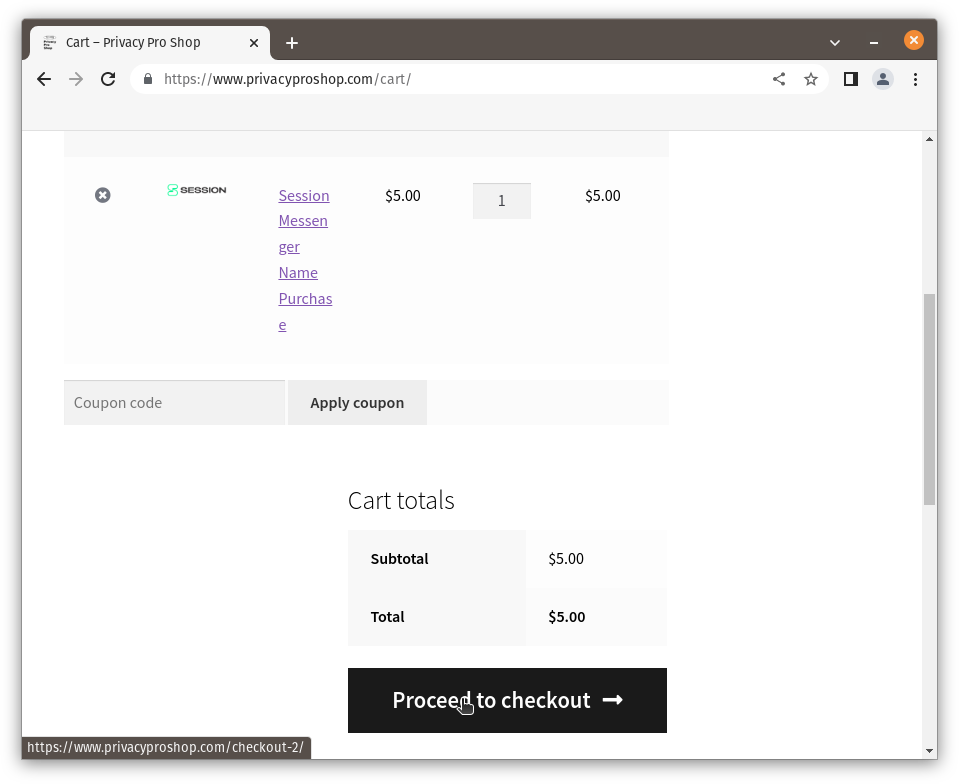 In “Billing Details” enter at least your Country, State & ZIP code (those are required for determining tax rates). Everything else is optional if you are paying with cryptocurrencies. Choose your payment method and click “Place order”
In “Billing Details” enter at least your Country, State & ZIP code (those are required for determining tax rates). Everything else is optional if you are paying with cryptocurrencies. Choose your payment method and click “Place order”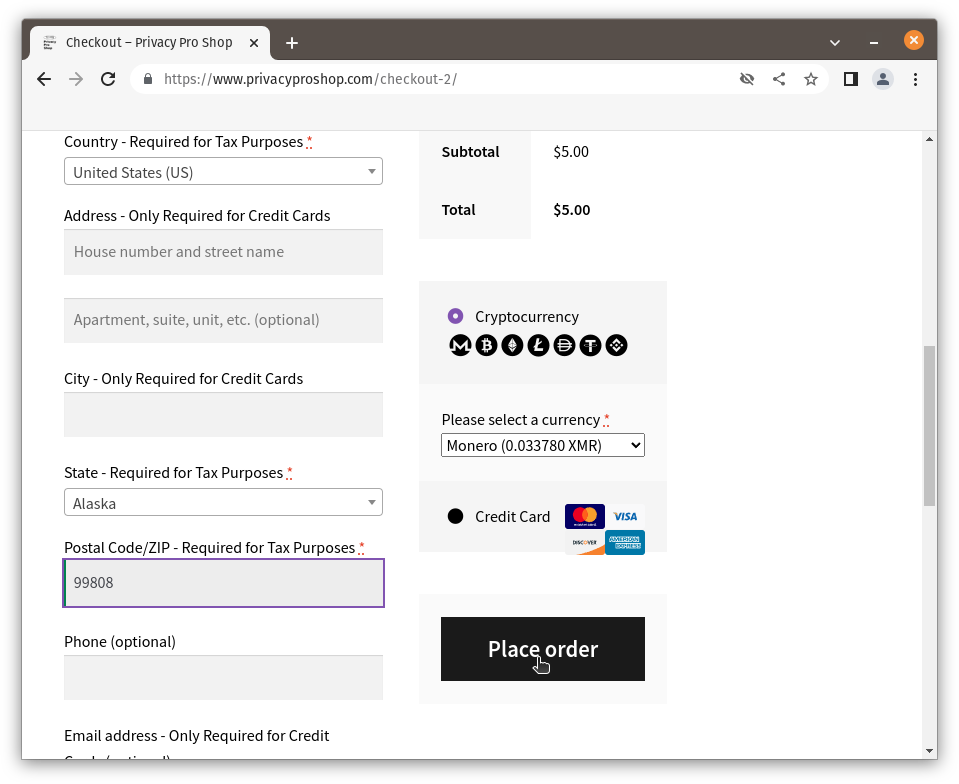 Pay with the method you have chosen. This example is a Monero payment.
Pay with the method you have chosen. This example is a Monero payment.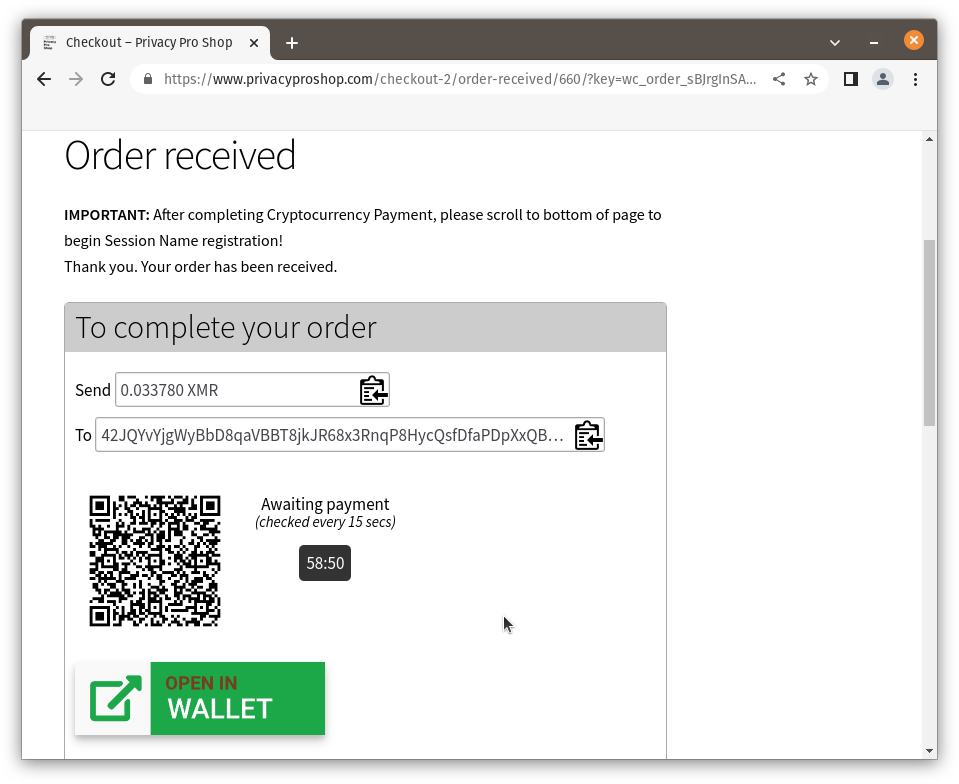 After the payment completes, scroll to the bottom of the page and click on the link to “Session Name Registration Form”
After the payment completes, scroll to the bottom of the page and click on the link to “Session Name Registration Form”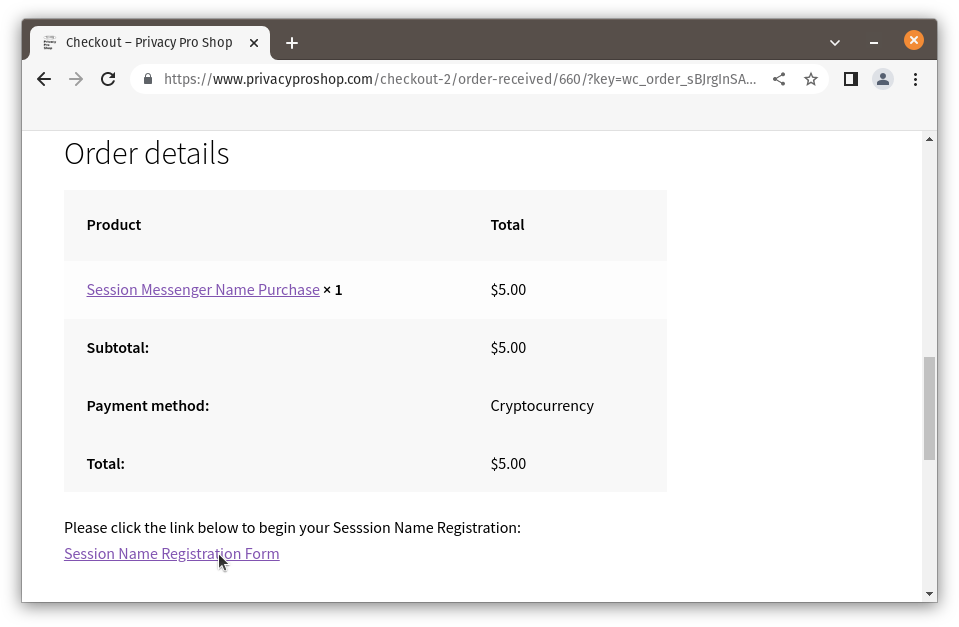
- Please write down the Order Number and Confirmation Code, especially if you didn’t provide an email address as this information is also emailed to you and click “Continue to Registration”
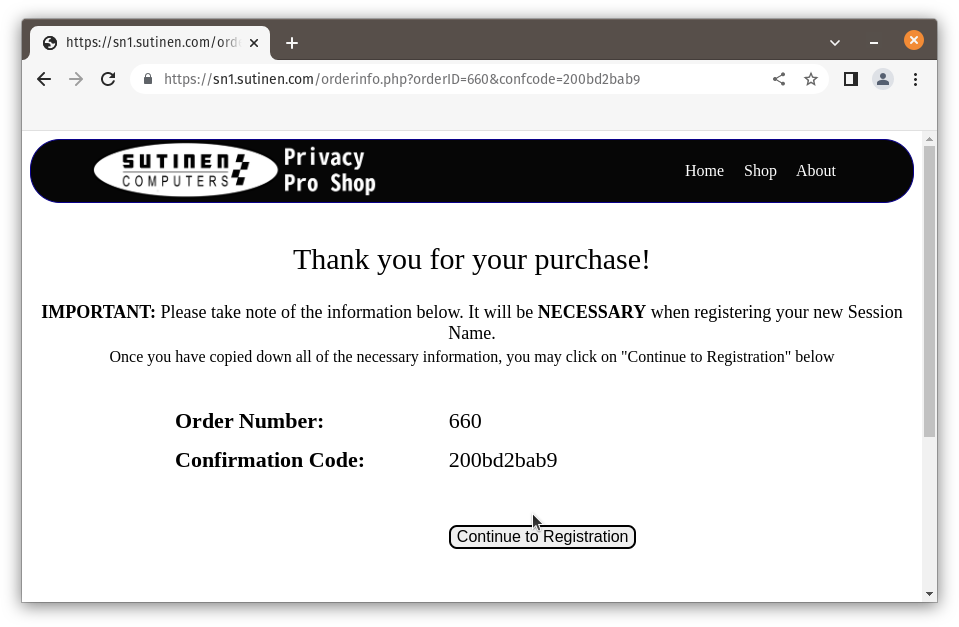 Enter your desired name and press tab or enter to initiate a lookup for the name. Once you have a name that is available, paste your Oxen Wallet address & Session ID to the respective fields. Then make sure to press tab to enter to activate the “Register My Session Name!” button, and click it.
Enter your desired name and press tab or enter to initiate a lookup for the name. Once you have a name that is available, paste your Oxen Wallet address & Session ID to the respective fields. Then make sure to press tab to enter to activate the “Register My Session Name!” button, and click it.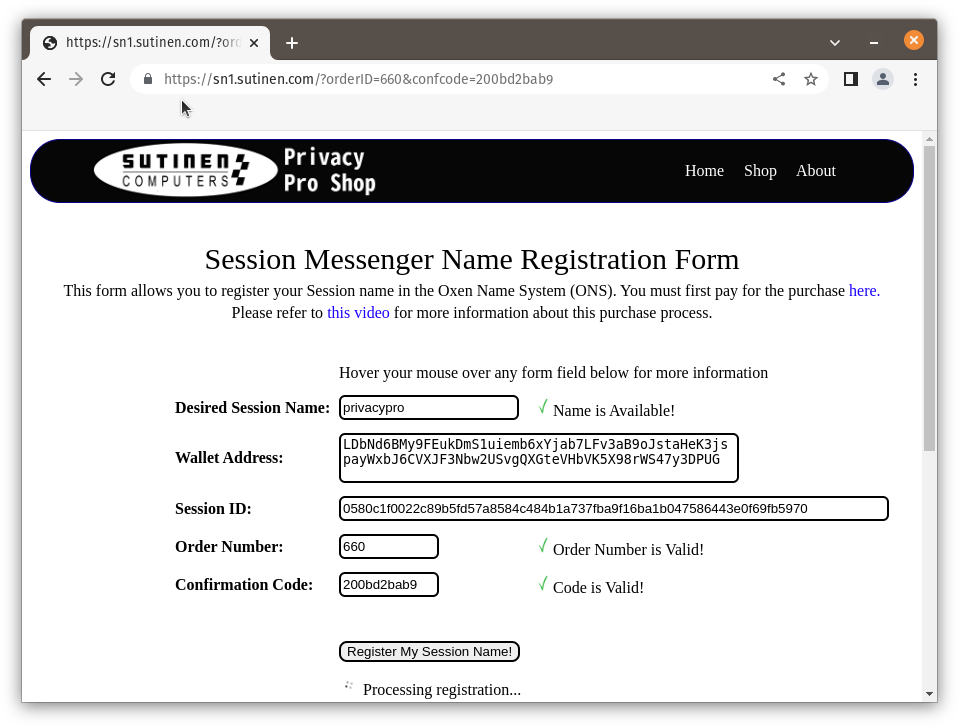 Success! Your Session name should be active within a few minutes.
Success! Your Session name should be active within a few minutes.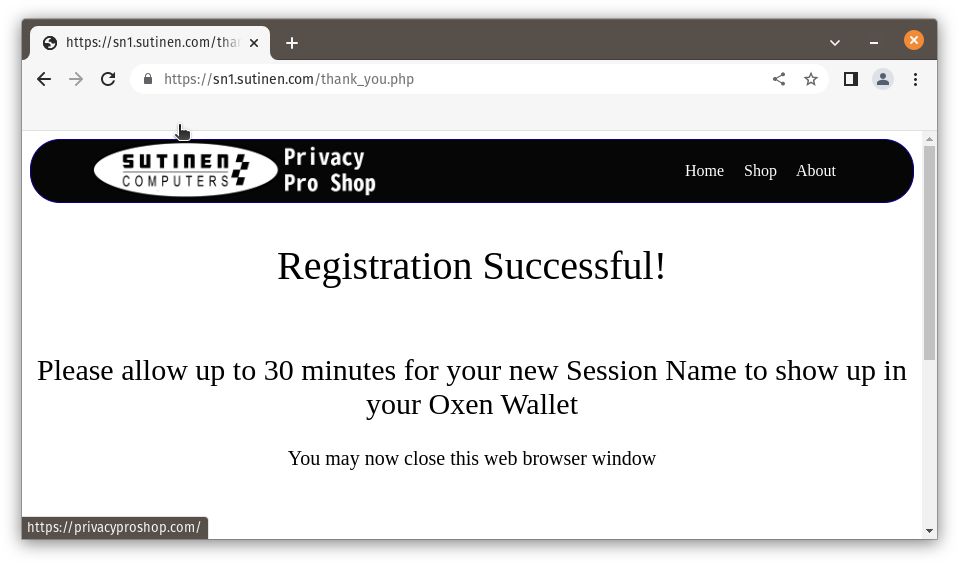
- To see the name in the Oxen wallet, open your wallet and click “Oxen Name Service” button, “My ONS” and you should see an encrypted record.
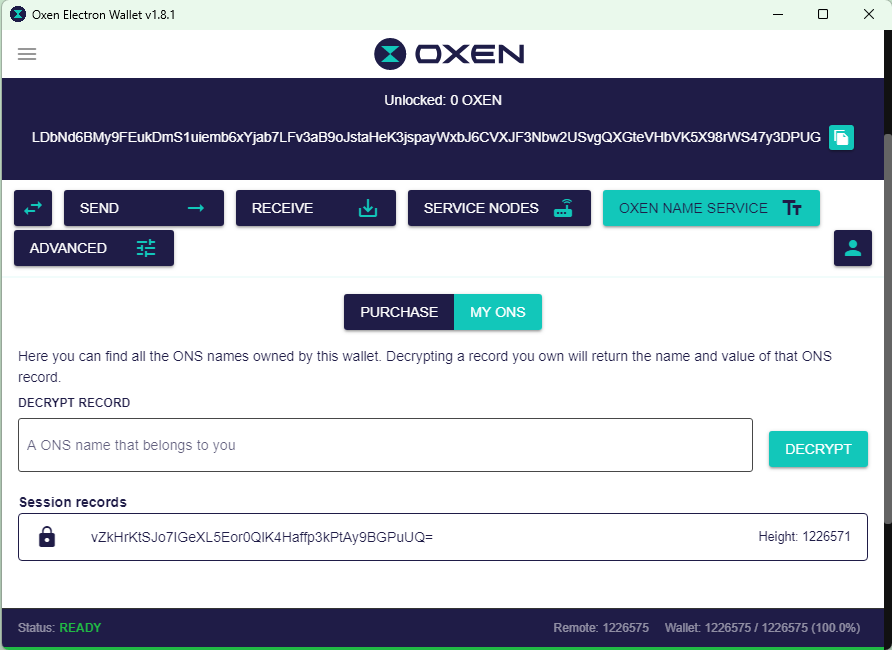 Type the name you purchased and click the “Decrypt” button to see your name.
Type the name you purchased and click the “Decrypt” button to see your name.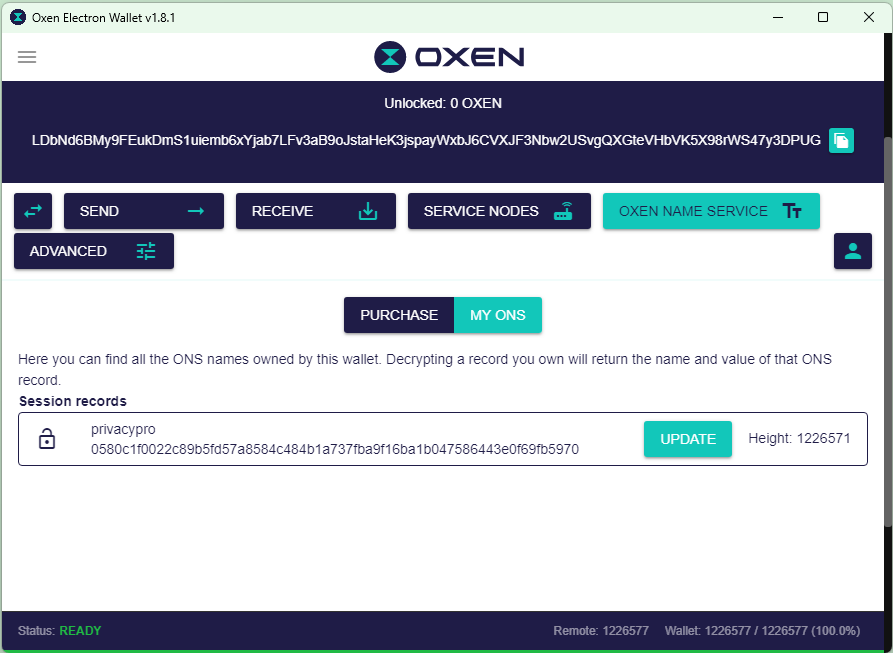
- To test the name in Session you can click new message and send it to the new name. It should resolve the name to “Note to Self”