This guide is also available as a YouTube video
While Session doesn’t have direct support for multiple identities within the app, you can start several copies of the app and have each of them with a different identity. Here is how to do it:
- Install Session from GetSession.org
- Make a copy of the Session Icon on the desktop
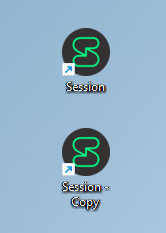
- Edit the properties of the icons:
Add –user-data-dir=c:\users\yourname\session1 to the end of the Target field on the Session icon and,
–user-data-dir=c:\users\yourname\session2 to the Session-Copy icon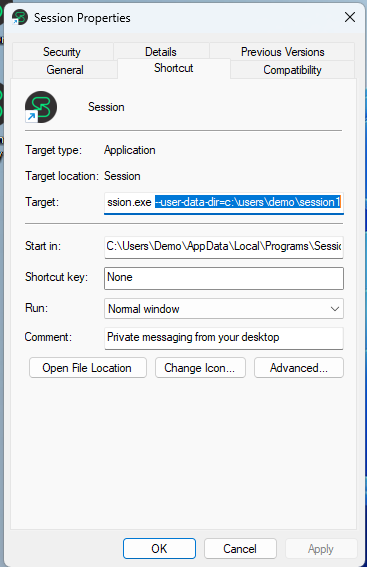
- Start Session (the original Icon) and create or restore an account
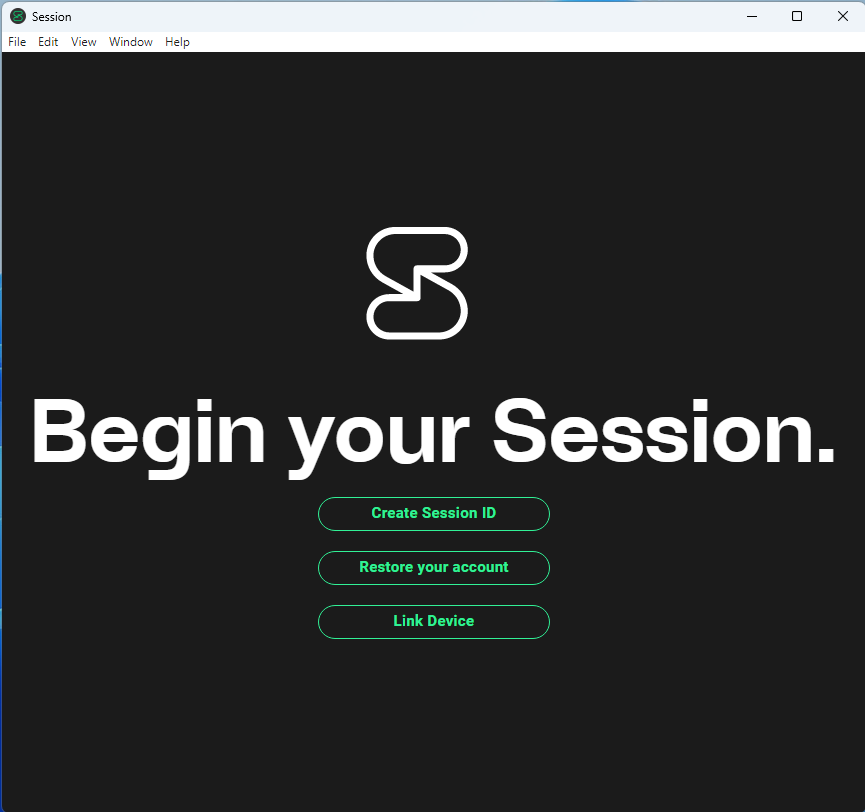
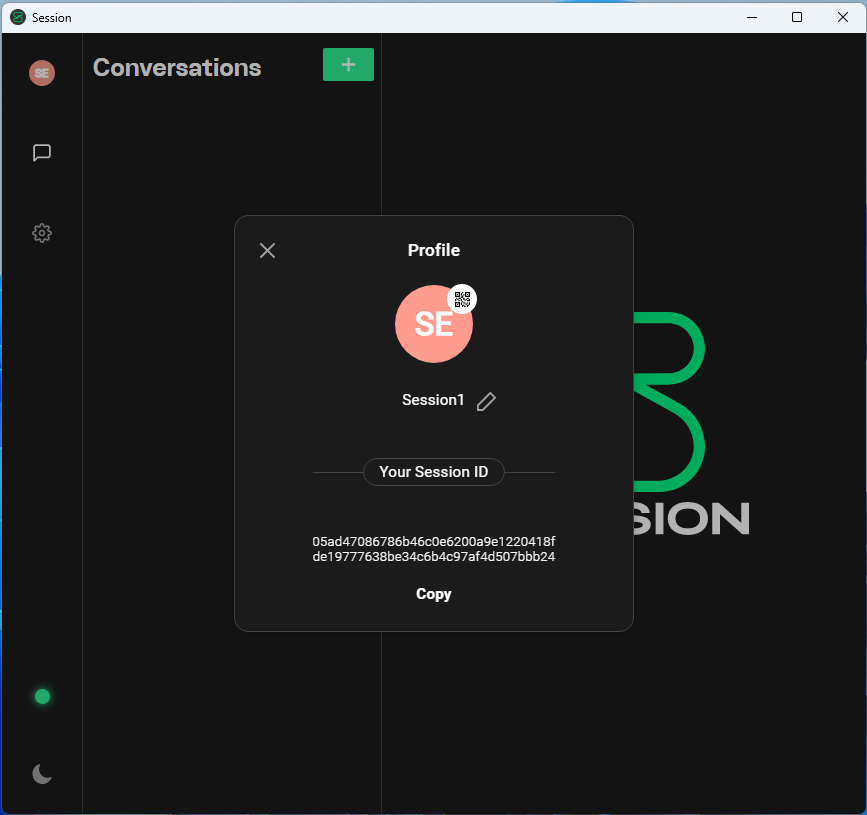
- Start the Copy of Session and create or restore an account
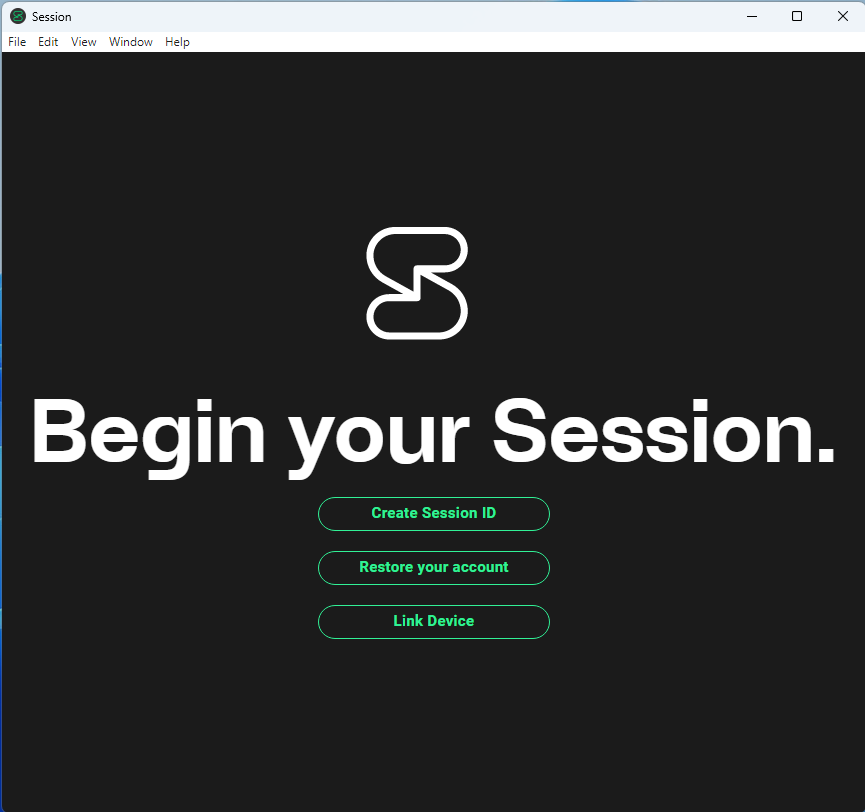
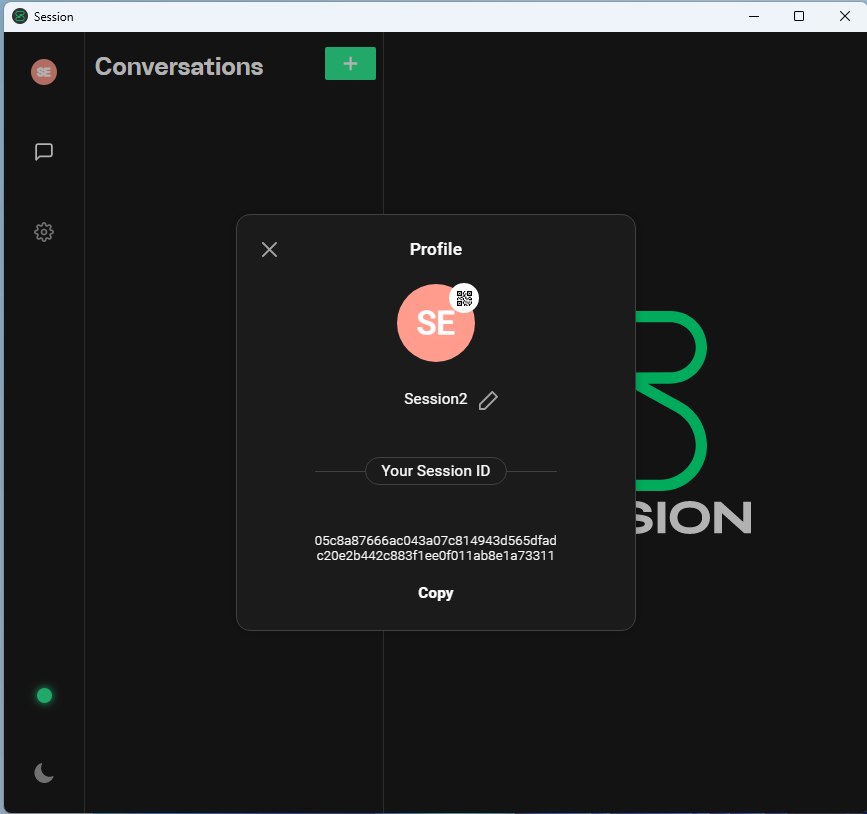 Change Appearance to another theme to make it easier to differentiate the two accounts
Change Appearance to another theme to make it easier to differentiate the two accounts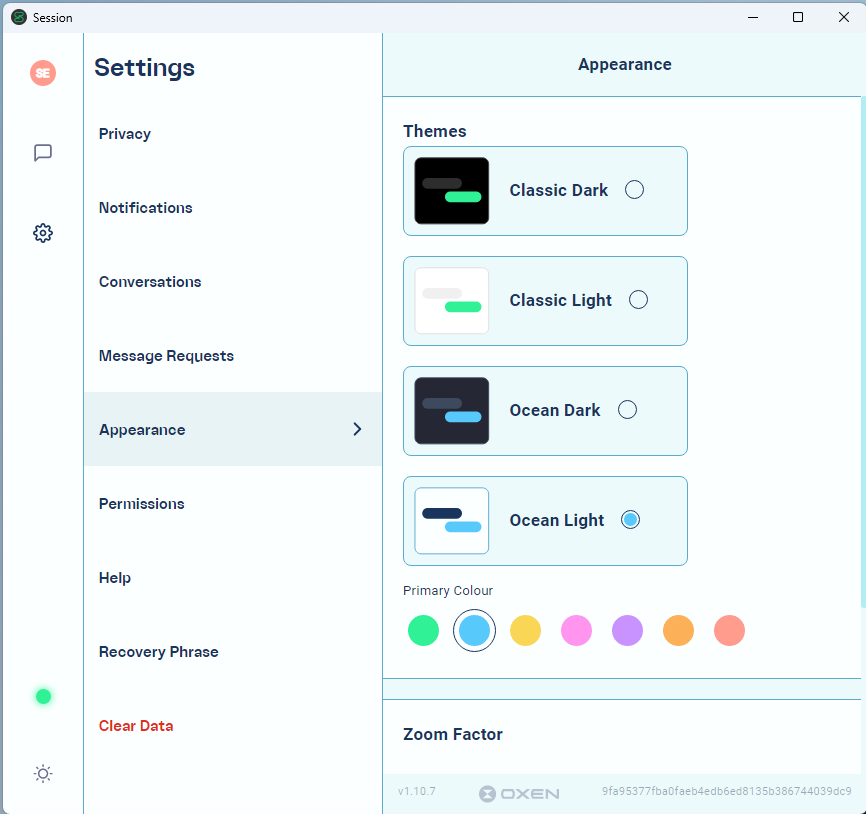
- Start messaging!
